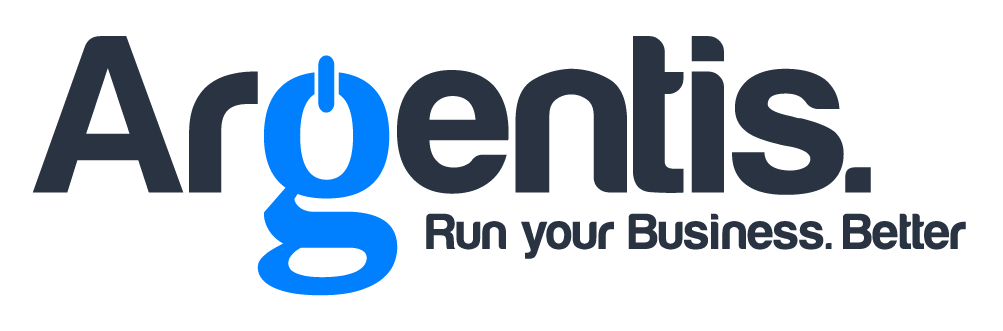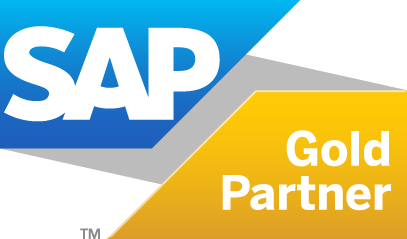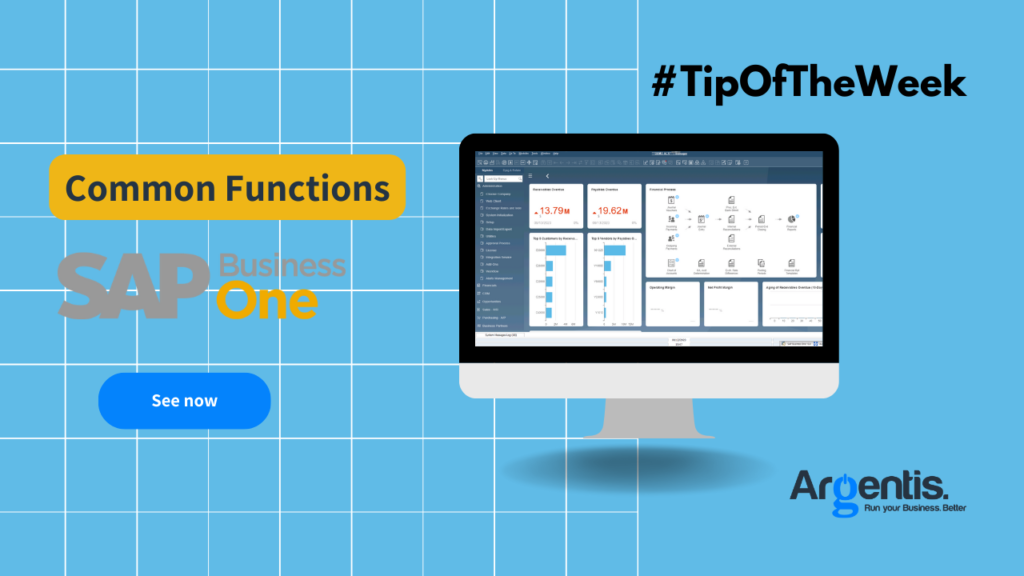Access to the SAP Business One Web Client
Prerequisites:
- Compatible Version: Ensure you have SAP Business One 10.0 FP2008 or higher, as the Web Client is available from this version onwards.
- Installation and Configuration: The Web Client must be installed and configured on your SAP Business One server. This is typically done by the system administrator.
- Security Certificate: Purchase an SSL certificate from a trusted certification authority (CA), such as Let’s Encrypt, DigiCert, Symantec, among others.
Accessing the Web Client:
- Access URL: Open your web browser and navigate to the Web Client URL provided by your system administrator. The URL typically follows this format:
https://<server-name>:<port>/sap/b1/webclient. Credentials: Enter your SAP Business One user credentials (username and password). - Navigating the Web Client:
- Initial Dashboard: Once logged in, you will be greeted by the initial dashboard, which displays an overview of KPIs and metrics relevant to your role. Navigation Menu: Use the side navigation menu to access different modules and functionalities such as sales, purchasing, inventory, finance, and more.
Using Analytical Capabilities in the Web Client
- Customizable Dashboards:
- Creating Dashboards: From the main screen, you can create custom dashboards by selecting the widgets you want to include, such as sales charts, inventory tables, financial reports, etc.
- Configuring Widgets: Configure each widget to display the specific data you need, setting filters, date ranges, and other parameters.
- Real-Time Data Visualization:
- Updated Data: All dashboards and widgets display real-time data, allowing you to make informed decisions based on the most recent information.
- Interactivity: The charts and tables are interactive, enabling you to drill down into the data by clicking on different elements to get more details.
- Custom Queries and Reports:
- Query Generator: Use the query generator to create custom queries and extract specific data you need to analyze. Reports: Generate detailed reports based on your queries and data. You can save these reports for reuse or share them with other users.
KPI Analysis:
- Monitoring KPIs: Configure key performance indicators (KPIs) for your business and monitor their performance directly from the dashboard.
- Alerts and Notifications: Set up alerts to receive notifications when KPIs reach certain thresholds, allowing you to act quickly.
Additional Tips:
Training and Support: Ensure you receive adequate training on how to use the Web Client and its analytical capabilities. SAP offers documentation and support resources to help you. Updates and Enhancements: Stay up-to-date with Web Client updates and enhancements to take advantage of the latest features and performance improvements.
If you need specific assistance with any of these steps, don’t hesitate to consult with Argentis Consulting or contact our helpdesk. Is there a specific aspect of the Web Client or its analytical capabilities that you would like to explore in more detail? Don’t have your Security Certificate configured yet for accessing the SAP Web Client? Write to us at comercial@argentisconsulting.com.